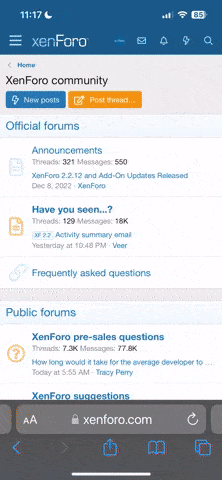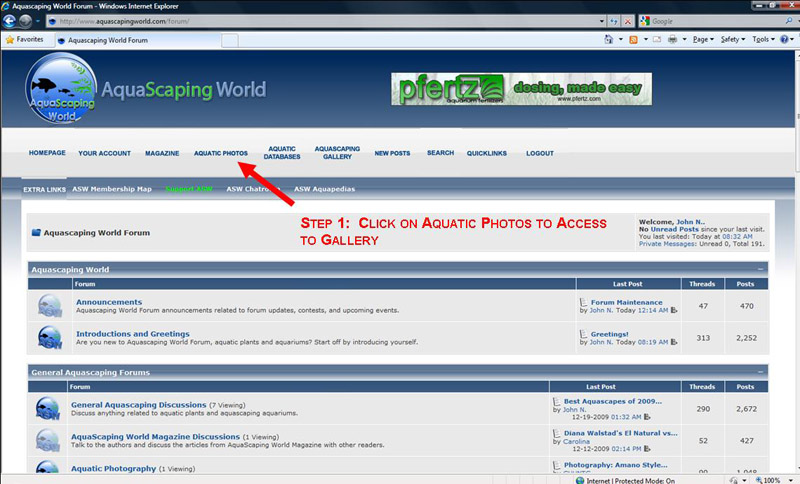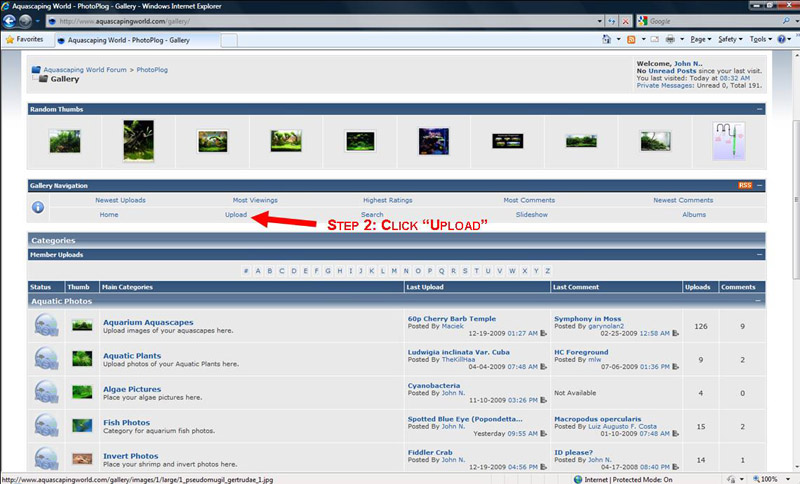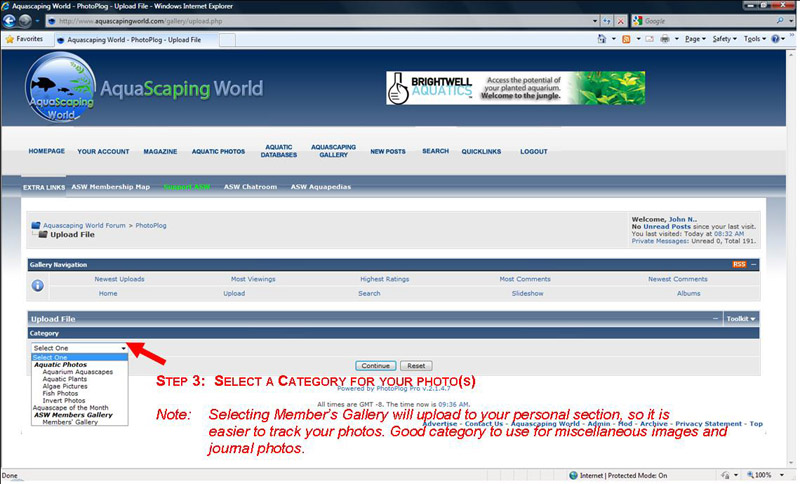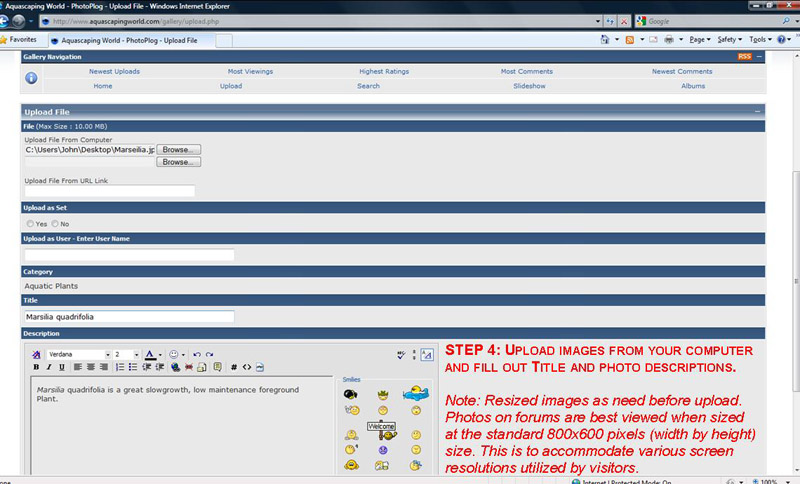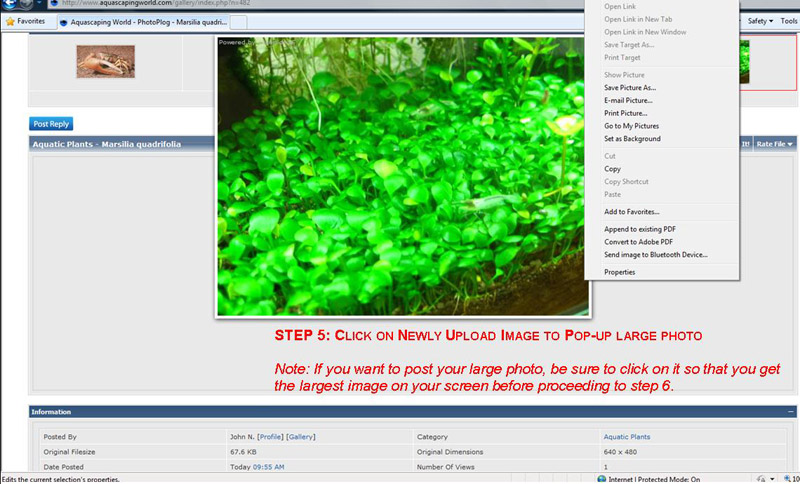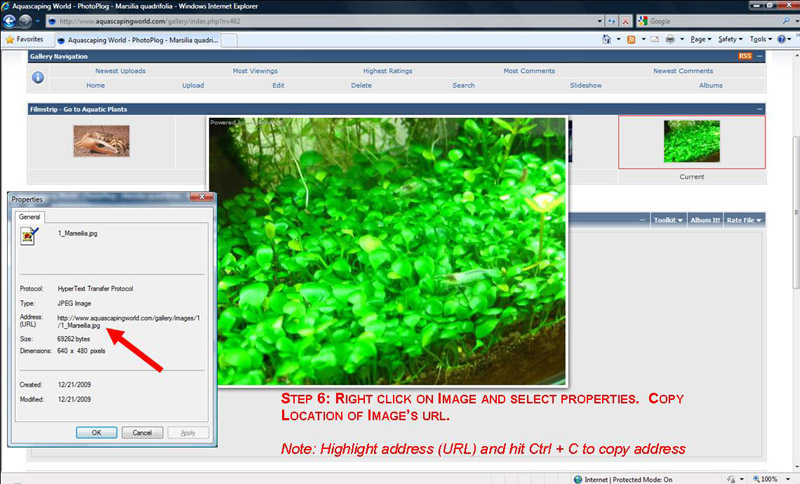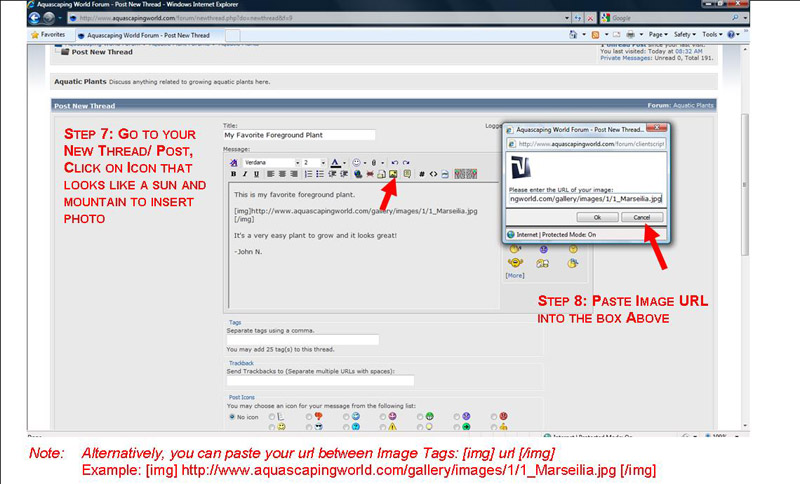How to Upload a Photo using ASW's Aquatic Photo Gallery:
Step 1: Click on "Aquatic Photos" on the Navigation Menu
Step 2: Click on Upload
Step 3: Select Category to Upload Photo/Image
Step 4: Upload Image from Computer and Fill Out Title and Description
How to Post a Photo on the Forum:Step 2: Click on Upload
Step 3: Select Category to Upload Photo/Image
Step 4: Upload Image from Computer and Fill Out Title and Description
Step 5: Click on Newly Uploaded photo to bring up the large pop-up image
Step 6: Right click on image, and select properties. Copy URL Address of Image.
Step 7: Go to your thread/post and click on the icon that looks like a sun and mountain. Paste URL into the designated box. Alternatively, you may copy the url between image tags: url [[COLOR=red]x[/COLOR]/img]. Remove red x.
[/INDENT][I]Note: We recommend posting photos that are approximately 800x600 pixels to fit the screen resolutions of all visitors.[/I]
Congratulations, you have successfully uploaded a photo and posted it to the forum!
-John N.
Step 6: Right click on image, and select properties. Copy URL Address of Image.
Step 7: Go to your thread/post and click on the icon that looks like a sun and mountain. Paste URL into the designated box. Alternatively, you may copy the url between image tags: url [[COLOR=red]x[/COLOR]/img]. Remove red x.
[/INDENT][I]Note: We recommend posting photos that are approximately 800x600 pixels to fit the screen resolutions of all visitors.[/I]
Congratulations, you have successfully uploaded a photo and posted it to the forum!
-John N.